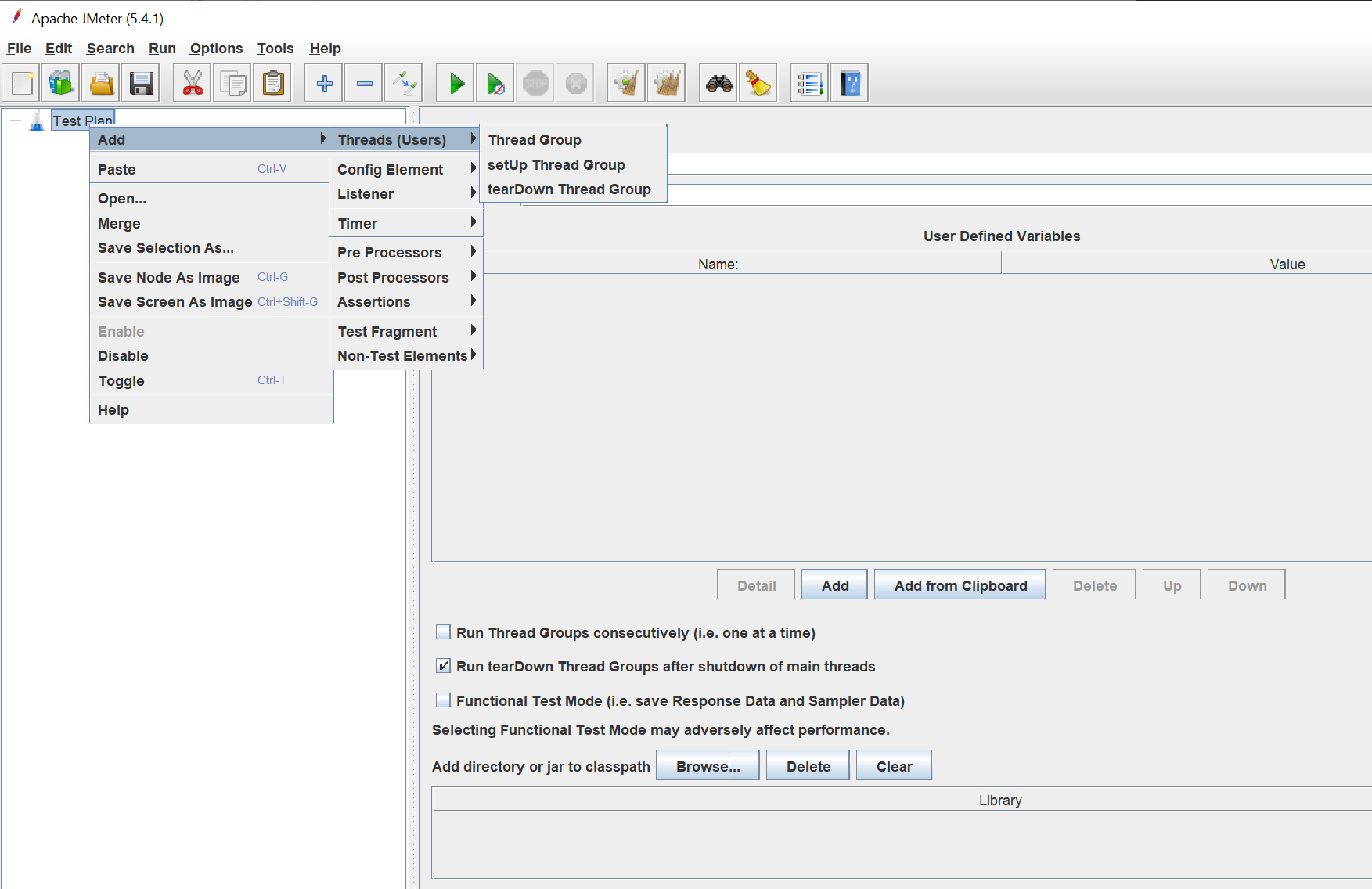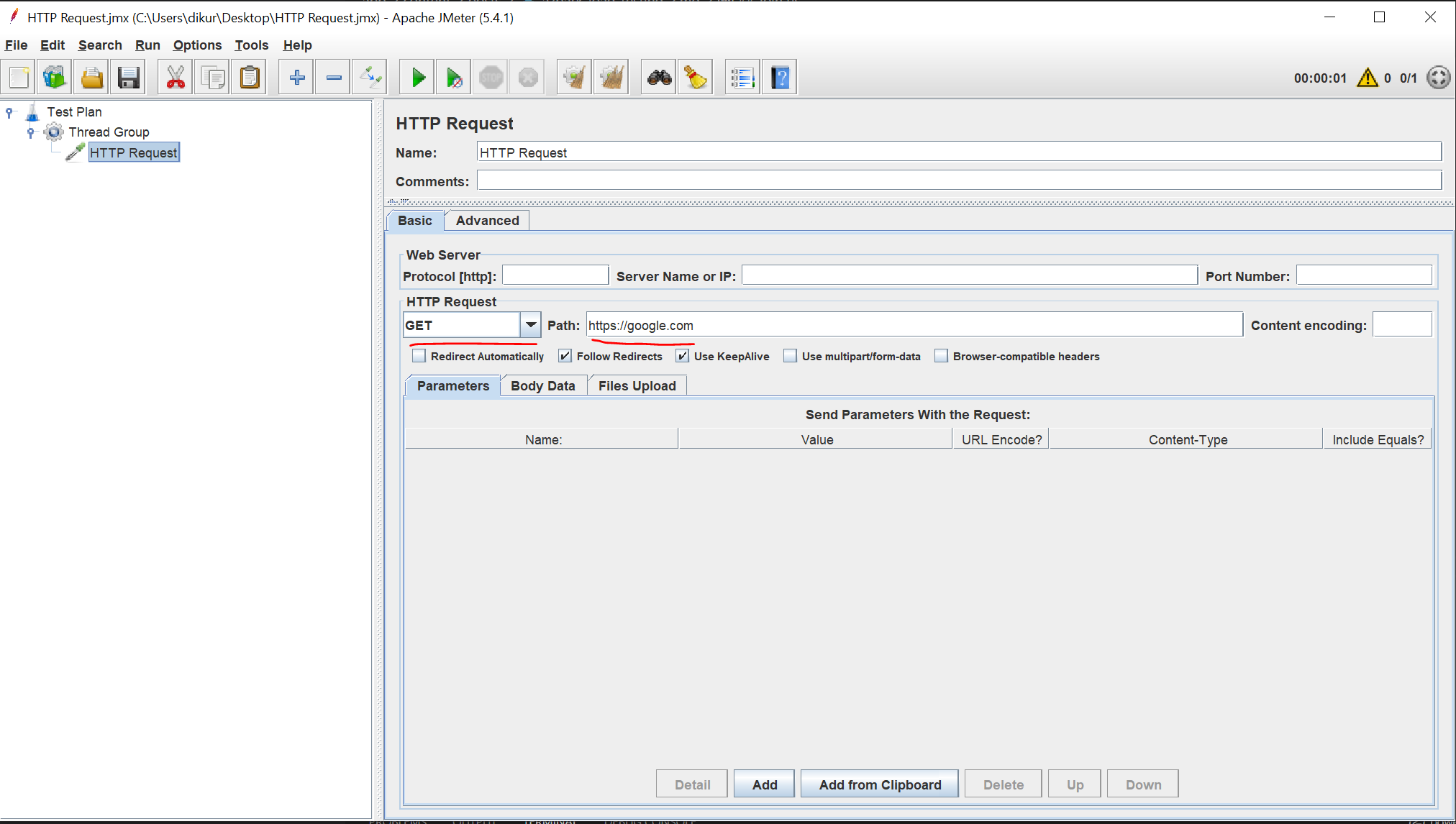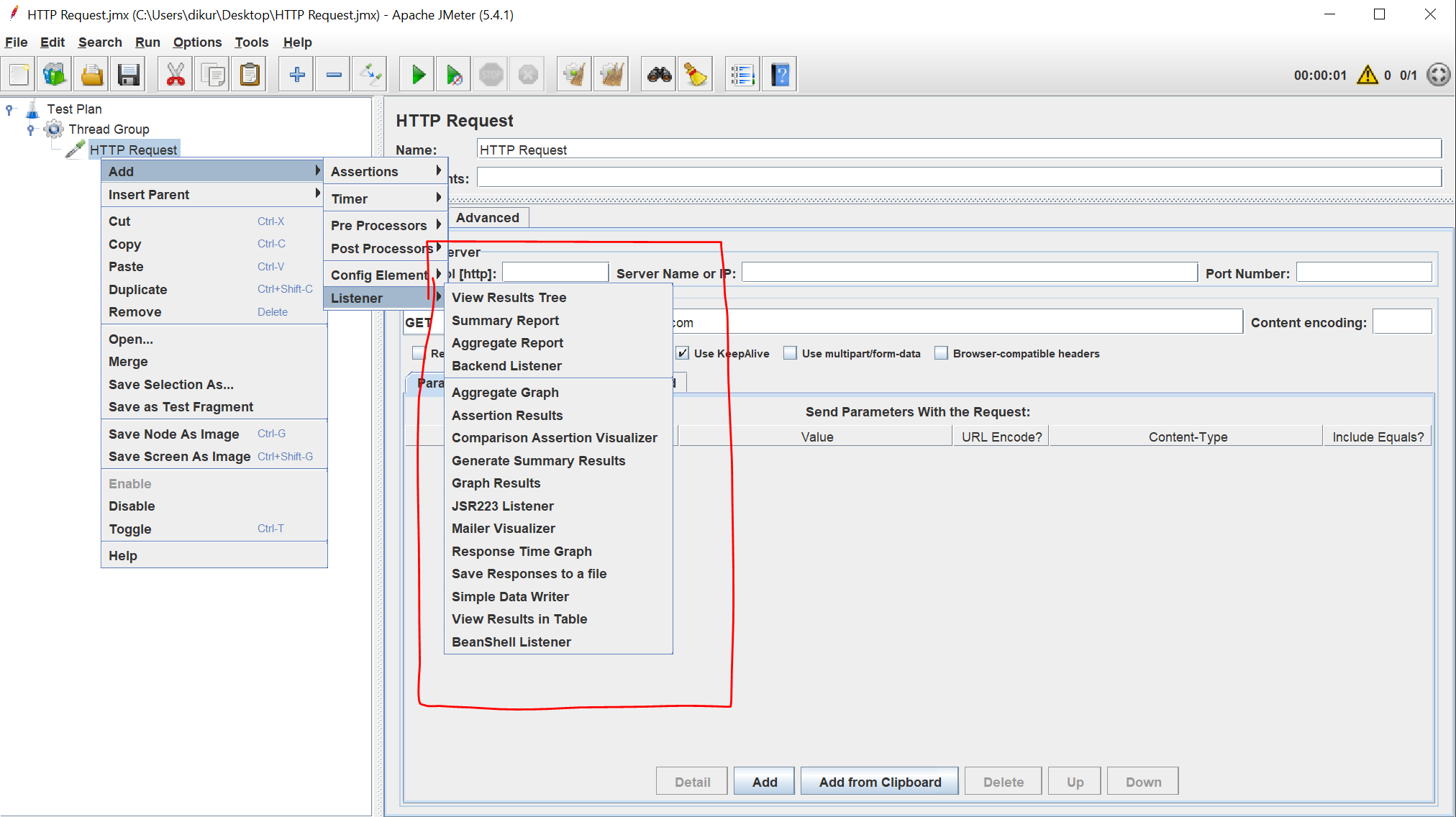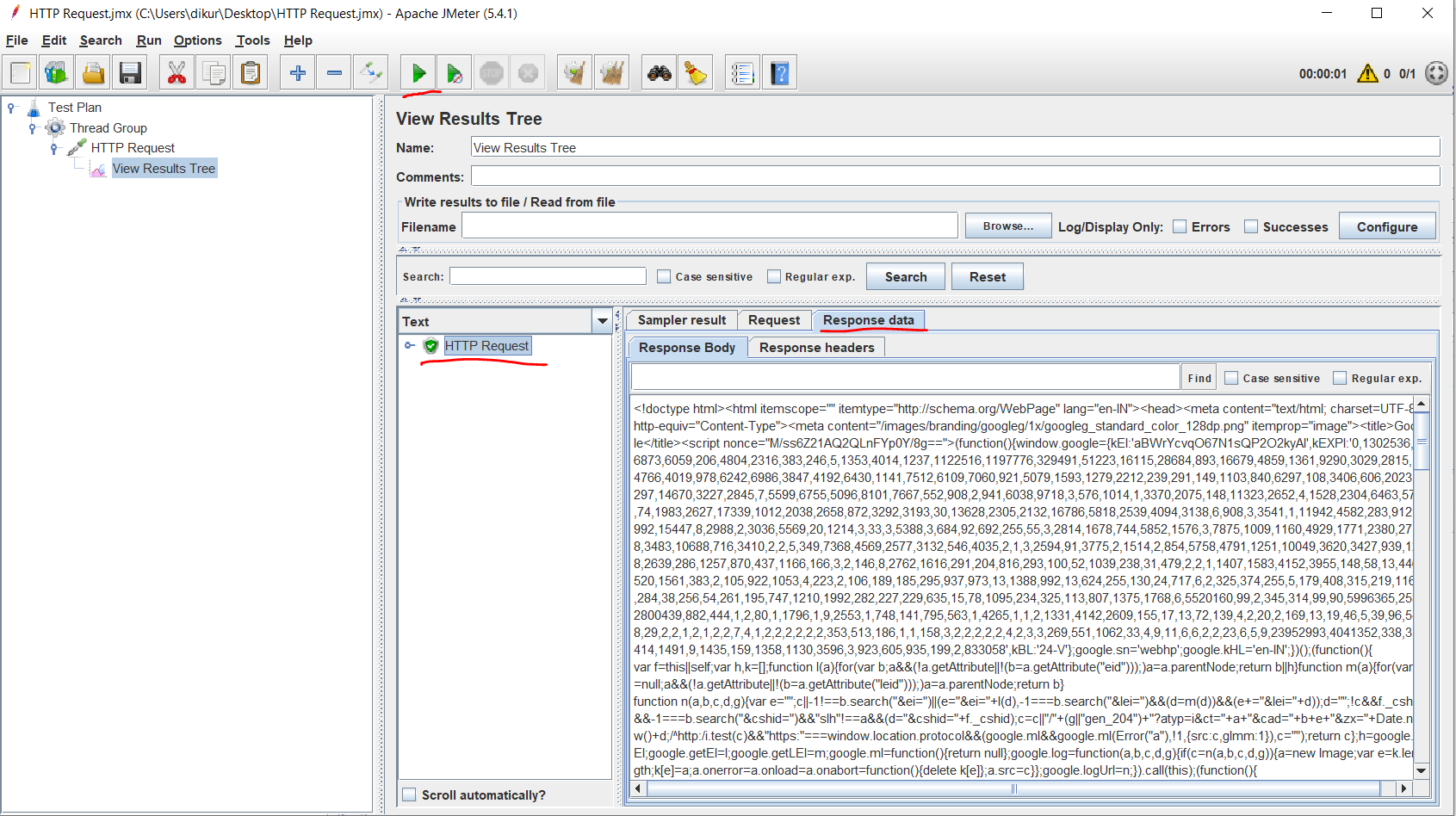Azure Load Testing Series - Configure Jmeter

Series -
Contents
About this blog
Hey folks!, In tis blog we will see in detail about Apache Jmeter.
GUI walkthrough
Jmeter TestPlan
- It can visualized as a script for running tests
- It helps us to define the sequential flow of our business use case
- It is saved in form of JMX extension file which is required in Azure Load Testing framework to run tests
Jmeter ThreadGroups
- It represents the group of threads Jmeter will be using during the load test.
- It allows us to
-
Set the number of threads
Number of users we will require for our testing -
Set the ramp-up period
How much time JMeter should take to start the total number of threads -
Set the loop count
Number of times the thread/user performs a particular test
-
Configure HTTP Request
- Goto ThreadGroups->Add->Sampler->HTTP Request . It will allow you to specify the endpoint that we want to test
- Provide Url in the Path to start testing
Add Listeners
- We can configure listeners on each requests that we sent as of the test plan.
- You can find the list of options on right click HTTP Request->Add->Listener
View ResultTree
- This listener will show us the response data and status of each request
- Click on Run icon to start the test
- Result tree will be updated based on the configurations you provided in the thread group
- Right now , it will execute only once as per our configurations we did earlier
View SummaryReport
- You can find details about response time , throughputs and other details in this report
Aggregate Graph
- You can visualize the average response time in graph format with this listener
Next steps
In our next blog we will see how to pass access token dynamically and execute a test plan with 10 concurrent users
Join us
Please go ahead and join our discord channel (https://discord.gg/8Cs82yNS) to give some valuable feedbacks